Introduction
This proposal covers upgrading from Windows 7 to Windows 8.1. Currently, HACKM, LLC has around 5000 desktops/laptops that run Windows 7. In addition, many employees will also be connected to tablet computers. Apart from migration to Windows 8.1, the company also strives for efficient and optimal use of Windows 8.1.
New hardware for Windows 8.1
For Windows 8.1, the company will require the following recommended hardware:
- Processor: 1 gigahertz (GHz) or faster with support for PAE, NX, and SSE2
- RAM: 1 gigabyte (GB) (32-bit) or 2 GB (64-bit)
- Hard disk space: 16 GB (32-bit) or 20 GB (64-bit)
- Graphics card: Microsoft DirectX 9 graphics device with WDDM driver
- A screen resolution of at least 1024 x 768
In addition, there are specific hardware requirements that the company must evaluate whether they are necessary to maximum Windows 8.1. These may include:
- Trusted Platform Module (TPM) 1.2 or a USB flash drive for Pro only for BitLocker
- Windows Media Center
- DVD Player
- TV tuner
- Wi-Fi Direct Printing
The company already runs on Windows 7. Therefore, it is recommended to run Upgrade Assistant to determine if the current hardware meets specification. In addition, the technician must determine drivers and hardware compatibility.
Migration to Windows 8.1
Migration from Windows 7 to Windows 8 while minimizing the downtime for end users
The system administrator will strive to enhance the process of migrating to Windows 8.1. First, it is critical to identify the required tasks for upgrade and protect user data and any other related challenges. Second, from the 5,000 systems, the system must identify the ones to be upgraded first without disrupting the entire system.
To minimize downtime for end users, the system administrator will backup and restore all databases from Windows 7 to Windows 8.1 using the NO Recovery mode before the upgrade is executed. No other full backup should run prior to upgrade. No application should run in Windows 7 during final migration. The system administrator should apply differential backup for databases from original servers. Differential backup should run to Windows 8.1 in recovery mode. The final stage involves switching to the new Windows.
An appropriate tablet that end- users can utilize
Windows tablet can be effective for end users. Chris Thornett had reviewed over eight Windows 8 tablets and hybrids. Vendors have developed Windows 8 tablets to meet such demands. These gadgets are Intel-powered, others have Surface Pro from Microsoft while others are ARM-based devices.
The company will have to choose from a huge range of devices. End users will choose from simple ones to highly complex convertible laptop-tablet classified as hybrids. Tablets come with keyboards that slide and detached keyboards. These models may include Microsoft, iPad and Sony among others.
Linking a Microsoft account to Windows 8
Microsoft prefers users to link their local accounts with Windows 8 account to online Microsoft account. Consequently, end users can be able to access and download apps from Microsoft stores, sync settings and gain access to online content routinely (Bradley, 2012). Linked accounts will ensure that employees have highly versatile, seamless experiences with their newly upgrade systems.
The system administrator will use e-mail address related to a given Microsoft account to link user accounts. Alternatively, the administrator may setup new e-mail accounts to link with Microsoft account or gain access through an existing local account. When an administrator uses a Microsoft account, then the Windows login details will remain similar to Microsoft accounts. For a local account, users require their credentials to sign in. The administrator may also set parental controls on the linked account.
Group Policy to control access to applications
HACKM, LLC will require a group policy to control access to various apps. Group Policy is a critical management feature for Windows 8.1 and its apps. The system administrator will have an option to use in-built or create new Group Policy preferences for the company’s Windows 8.1.
The administrator will use Group Policy configuration to manage all user accounts and system settings. The Active Directory Domain Controller will be used to configure both local account controls and an Operating System from a central place.
The administrator may opt for local management of Group Policies in Windows 8.1 under the Kiosk mode or use Workgroup mode for Client operating system. These settings may however require an Isolated environment. The Domain Controller may also be used to manage Operating System automatically without manual intervention.
Managing Storage
The systems administrator will configure Windows 8.1 to manage storage. While virtualization of USB may help with storage, users will need to keep all files organized (Huc, 2012). Managing the storage will protect the hardware from unexpected system failure. The system administrator will create a single or several storage pools to classify various physical drives in a single pool. The administrator will then create several storage spaces, known as virtual disks with the same properties as physical disks.
At the same time, the system administrator will manage storage spaces because it is assumed that there are adequate spaces for users’ needs. Users can view files, change the names of files and use maximum storage spaces. The user can increase the capacity of the spaces, but cannot reduce their sizes.
Managing Offline Files
The company will ask for offline file configuration so that end users can work even when not connected to the network or work when the storage file is unavailable online. The administrator will determine the size of hard disks that end users need for their offline files. This process will involve the current space used and then choose the maximum disk usage for offline files.
Networking
Windows 8.1 has new networking features, which the system administrator should configure for the company. For instance, wireless mobility will be realized through near-field communications (NFC) capabilities of Windows 8.1. This can be used for printer setup and establish system connection to “Wi-Fi Direct” printers (Mackie, 2013).
For wireless mobility, Windows 8.1 the broadband tethering feature will allow employees to use their devices as Wi-Fi hotspot. The cheap mobile broadband will be cost-effective for employees who wish to use them for connection. Additional features will support effective connection with the corporate virtual private networks (VPNs).
The system administrator will implement IPv4 and IPv6 networks (dual-stack) to manage transition effectively. Features of cable and dial-up networks will be available.
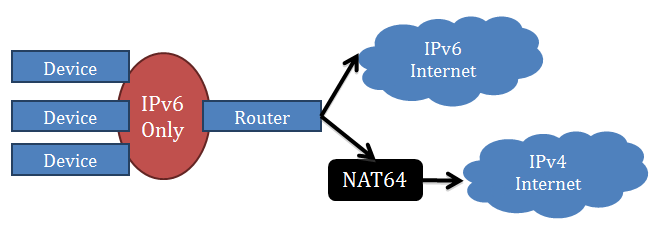
All apps will be configured to support the dual-stack networks while the Windows 8.1 will automatically detect the appropriate protocol for any given tasks (Sinofsky, 2012). There are over 5,000 computers alongside mobile devices and therefore the stack must determine specific stack and establish specific destination for faster connectivity through a process referred to as address sorting.
Sharing folders on the local network or making SkyDrive available
The system administrator will make SkyDrive available for end users. Windows 8.1 has been integrated with features of SkyDrive. The feature is also available for tablets. Hence, the company will have most data stored in the cloud and can only accessed locally when required. End users will have choices to open or save files through SkyDrive from all devices of the company, including mobile ones and modern apps. It is however important for users to understand that only limited files shall be stored locally. This is smart files option to ensure that users save their hard disk space. For novice end users, it would make sense to keep all copies locally due to Internet connection failures. However, the system administrator should configure SkyDrive to be available offline to ensure that end users can still gain access to their files in offline mode. Overall, the company shall have file sharing capabilities across its local network. Therefore, users can create file sharing with limited interventions in a new OS.
System Protection
The system administrator will ensure protection with backups and system images because these features are now available in Windows 8.1. It is recommended that the system administrator should create the system backup for convenience if the OS fails to work or if it is corrupted. The system image is almost to the OS and has configuration of the Operating System. The backup image will protect the system from total collapse.
Type of security implemented for encryption and hardening the workstation against threats
The security goal of the system administrator is to ensure that Windows 8.1 is protected from hackers and other security threats. After the system installation, it will be hardened by fixing some common bugs found in the OS. This would eliminate possible points of attack and inhibit hackers. The system administrator will install additional security layers to protect the entire network, documents and system browsers among others.
The system administrator will ensure that files are encrypted to protect them from threats (Wlodarz, 2013).
The system administrator must install patch monitoring to detect any possible points of weaknesses that may require patching. In addition, the system administrator will also install event monitoring for unusual events. It would also be prudent to have event logs for comparing activities to ensure that no modifications have been performed on the system. Finally, the system administrator must continuously monitor the threat landscape and ensure that they can counteract emerging security threats effectively.
Monitoring the workstation
To protect the company from unauthorized access and usage, the system administrator should develop usage policies for implementation by end users. Employees have the responsibility to ensure security of their workstations and discourage any physical access by unauthorized persons. HACKM, LLC needs to develop policies and procedures for securing workstations from both internal and external threats.
In sensitive workstations, for instance, HACKM, LLC will adopt restrictive use of flash drives. The policy will ensure that USB ports, which could sources of security threats, are disabled in such workstations. In addition, other peripheral devices will run on legacy ports rather than USB ports. The system administrator must ensure that it is mandatory for users to lock their computers and workstation doors. All workstations will be configured to lock themselves automatically if left unattended for a specified period (five to ten minutes) while high sensitive locations could have lesser minutes.
Virtualization features
Windows 8.1 Hyper-V is significantly different from Windows 7. The company used Windows 7, which relied on virtualization of the older model. On the other hand, Windows 8.1 uses the hypervisor found in the Windows Server 2012. Windows 8.1 Client Hyper-V ensures that Windows 8.1 is used as a test platform for both client and server virtual machines (Otey, 2012).
Hyper-V Virtualization
- Hyper-V Replica feature is enhanced for replication of virtual machines across Data Center, Clusters and storage systems
- Storage Migration allows users to migrate virtual hard disk to another physical location while the machine is in motion
- Storage on SMB2 file shares now supports SMB2 file sharing in virtual machine storage systems
- Virtual Machine Snapshots allow users to delete a snapshot and create more space without shutting down the machine
Scheduling estimates: automated deployment process
References
Bradley, T. (2012). Adding and Managing Users in Windows 8. PCWorld. Web.
Huc, M. (2012). How to manage Storage Spaces in Windows 8. Web.
Mackie, K. (2013). Windows 8.1 To Have New Networking Features. Redmond Magazine. Web.
Otey, M. (2012). Windows 8 Client Virtualization. Windows IT Pro. Web.
Sinofsky, S. (2012). Connecting with IPv6 in Windows 8. Web.
Thornett, C. (n.d). Best Windows 8 tablets: the top Windows 8 tablets we’ve reviewed. Web.
Wlodarz, D. (2013). Windows 8.1 for work: 27 great new features aimed at the office. Web.