Introduction
Linux is a free and open-source operating system that is available in many general-purpose or specialized versions called distributions. It is generally a reliable and versatile tool for personal and enterprise use. This short tutorial will show the general installation process and some command-line commands for Oracle VM VirtualBox and Ubuntu v.20.04 LTS, one of the most popular and accessible distributions. This combination will allow us to experiment with the operating system in a safe environment before making the decision to permanently install it on a computer.
Part 1
Installing VirtualBox is identical to any other Windows application. You will also have to download a Linux distribution.iso file. In Ubuntu’s case, it is available from Web ubuntu.com. Save this file somewhere you will be able to access it easily.
Once VirtualBox is installed and running, click the “New” button. Choose a name and location for the new virtual machine in the window that appears. Make sure to choose the correct type and version, as well: Linux, Ubuntu (64-bit).
The memory size depends on how much RAM your computer has installed and how much you can dedicate to the virtual Linux machine: the more, the smoother it will run; a quarter of your computer’s total RAM is a reasonable upper limit. If this is the first virtual machine you are creating, leave the default option of “Create a virtual hard disk now”.
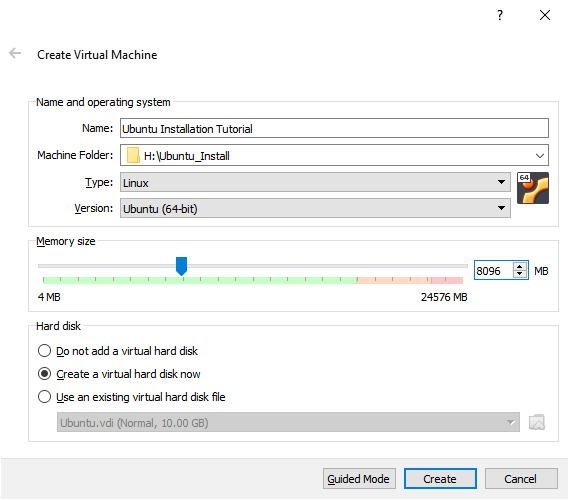
Click “Create”. The settings in the next window are not as important and can safely remain unchanged from their defaults; click “Create” again.
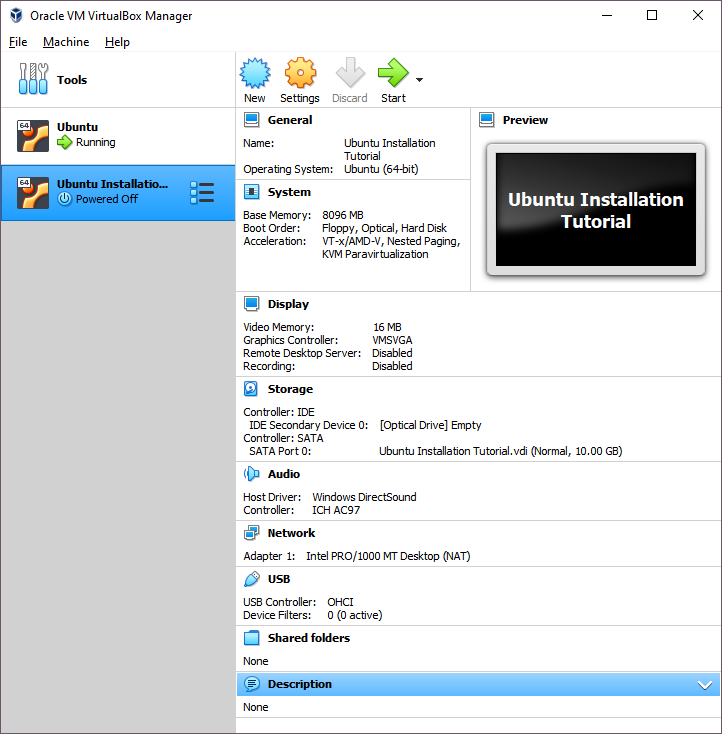
The newly-created virtual machine should appear in VirtualBox’s main interface. Double-click its title on the left or select it and click “Start”. VirtualBox will immediately ask for a start-up disk. Click the folder icon on the right. In the window that appears, click “Add” and navigate to the Ubuntu install.iso you downloaded earlier.
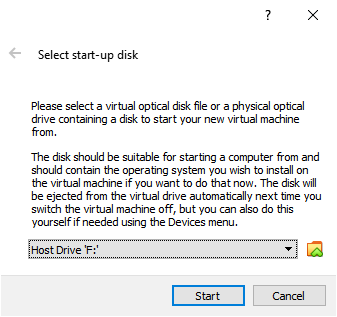
If these windows do not appear, click “Devices”, then “Optical Drives”, then “Choose a disk file”, and navigate to the same.iso. Then click “Machine” and “Reset” to restart the virtual machine; you can safely ignore the warning as the virtual machine is not processing any data at the moment.
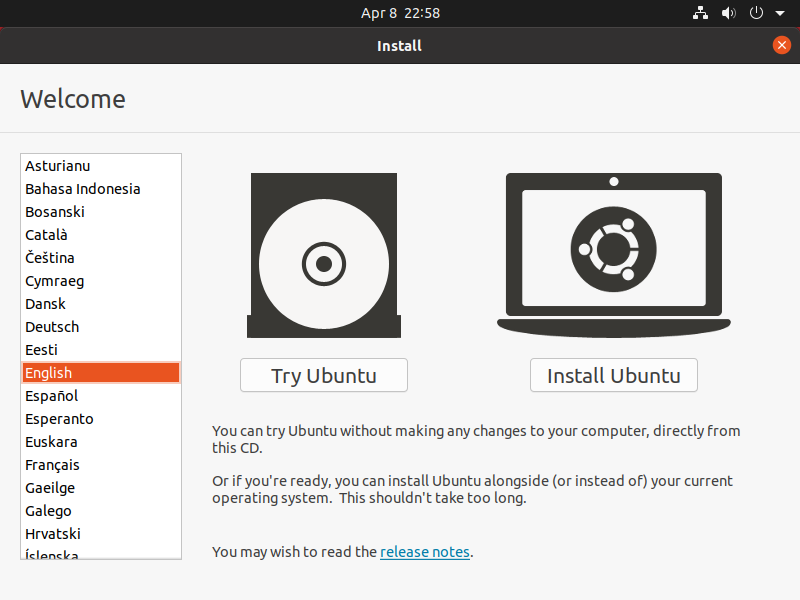
After a few minutes, the Ubuntu installer will load. Choose your preferred language and click “Install Ubuntu.” Follow the on-screen instructions to choose your keyboard layout; then choose “normal installation”. Disable downloading updates while installing Ubuntu if you have a data limit on your Internet connection. Click “Continue”; when the installer prompts, leave the default option of “Erase disk and install Ubuntu” and click “Install Now”.
Important: this is safe to do on a new machine, virtual or otherwise; otherwise, you will have to choose an empty disk partition.
While the operating system is installing, keep following the on-screen instruction to choose your locale and time zone, enter your name, a name for the computer, a username you will use to interact with Ubuntu, and a password.
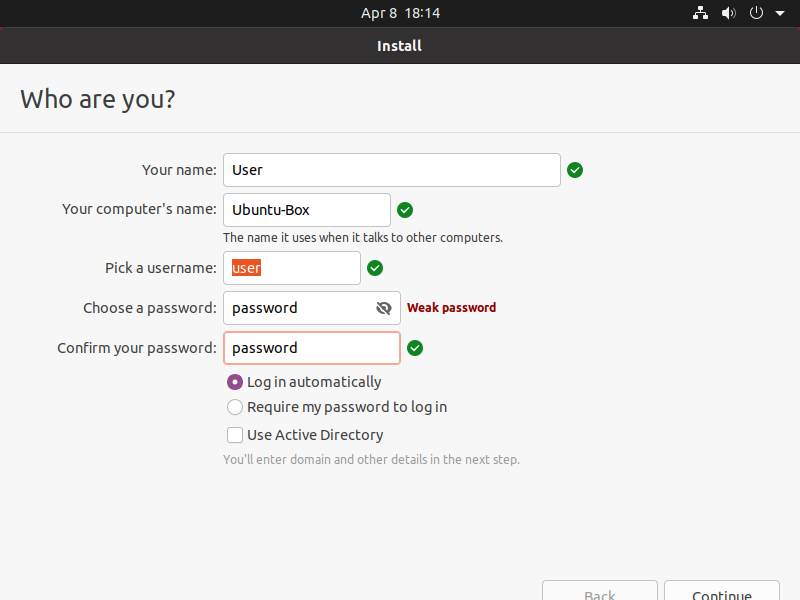
The installation can take some time, during which you can leave the computer alone. Once the process finishes, you will be prompted to restart the computer. Agree, and the virtual machine will boot into Ubuntu, ready for use.
Part 2
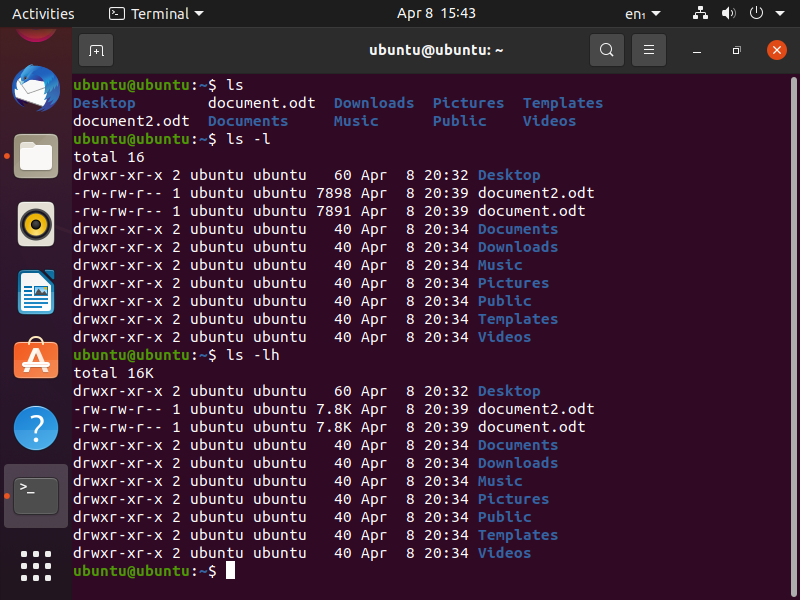
Ubuntu, like any other version of Linux, allows users to interact with files using its command-line interface (CLI), or terminal. To display a listing of the files in a given directory, use the ls command, with the optional parameter -l to display additional file attributes such as their size and access rights. –h formats this information to look more “human-readable”, most obviously converting file sizes to kilobytes, megabytes, and so on. Optional parameters can be combined; thus, a common way of using this command is ls -lh.
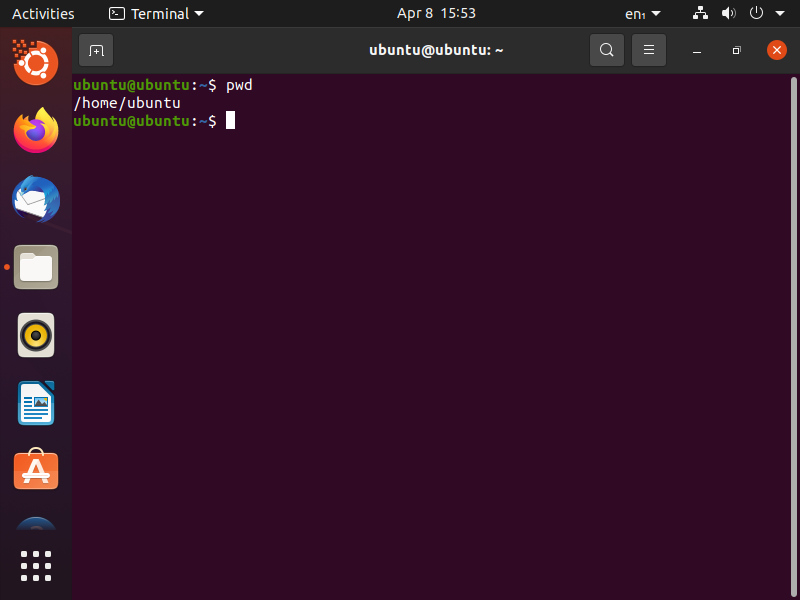
The current directory, or the present working directory, can be displayed using the command pwd. This is the directory in which other commands, such as creating or moving files, will be executed unless a different one is explicitly provided.
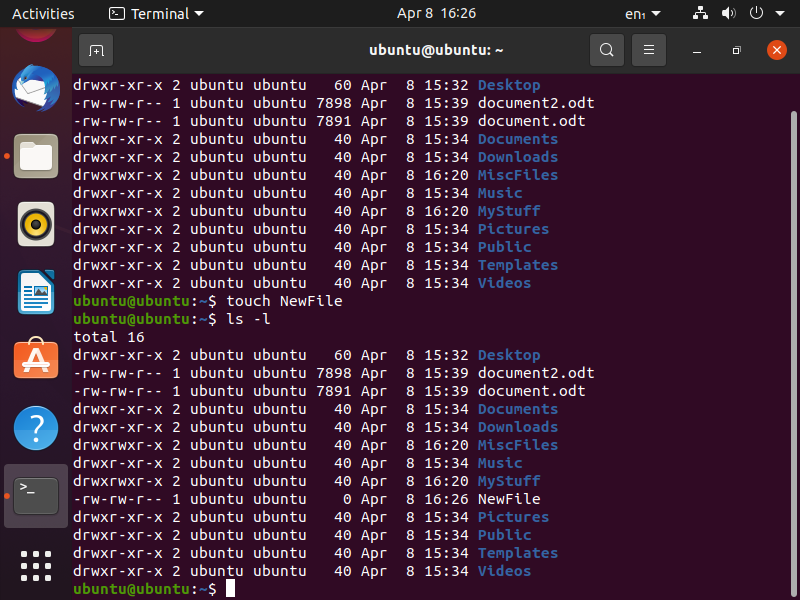
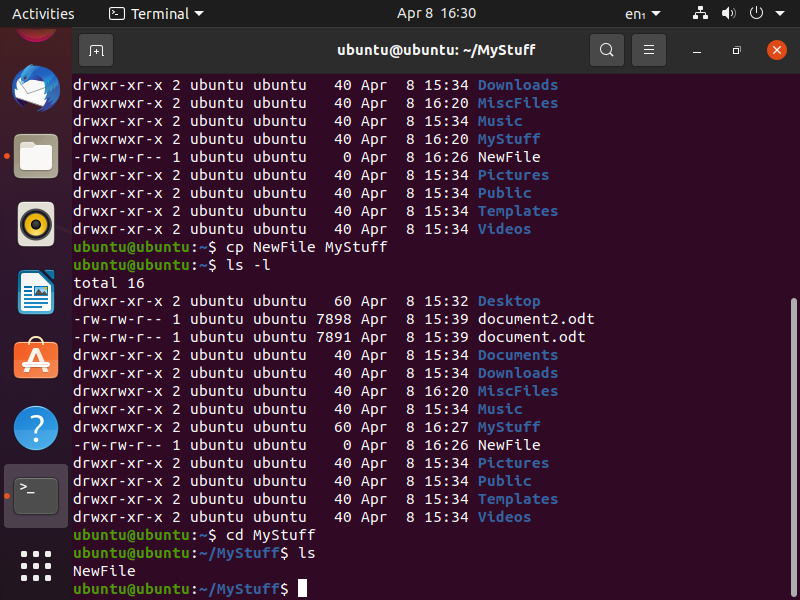
An empty file can be created using the touch command provided with its name. It can then be copied using the cp command, provided with the file name and the destination directory. cd changes the current directory, and ls can be executed there to confirm that the file has been copied successfully.
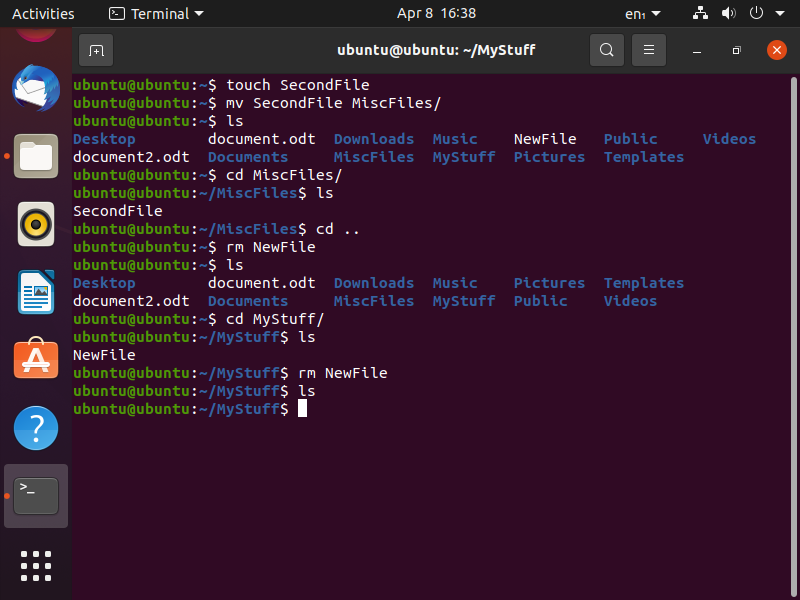
Similarly, a file can be moved or renamed, rather than copied, with the mv command. To remove a file, use the rm command.
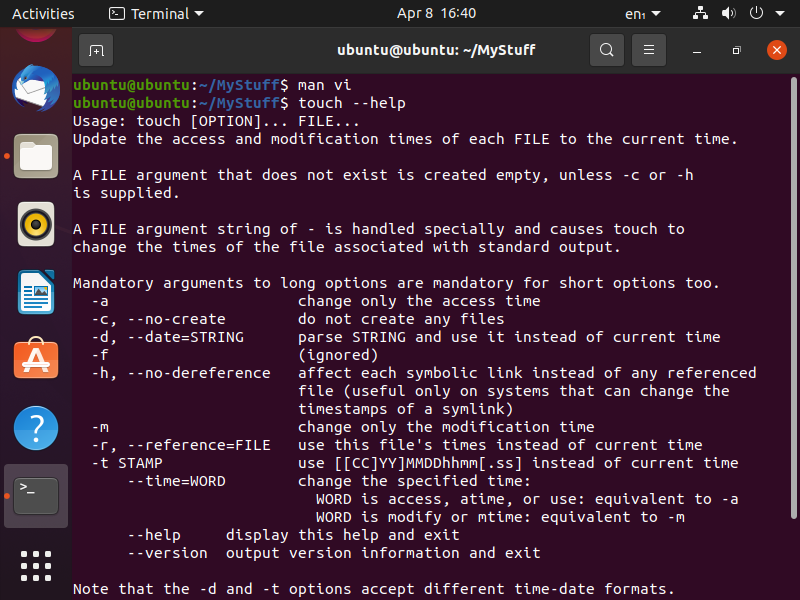
If you encounter an unfamiliar terminal command, you can access its built-in manual page using the man command. Alternatively, many commands can display an instruction page, usually describing its general operation and listing available parameters with the -help parameter.
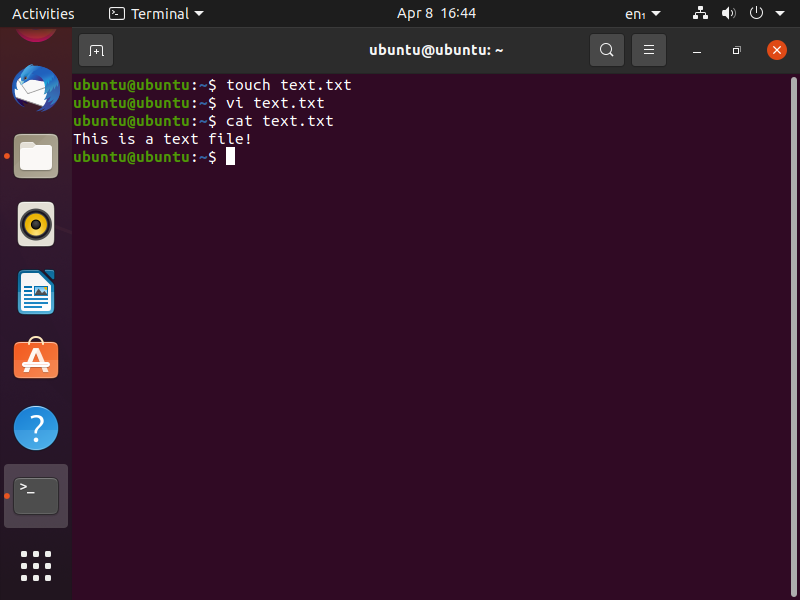
Most files can be edited as text files, although that will likely render non-text files impossible to read or execute. Vi is a common Linux text editor. To quickly display the contents of a text file, use the cat command.
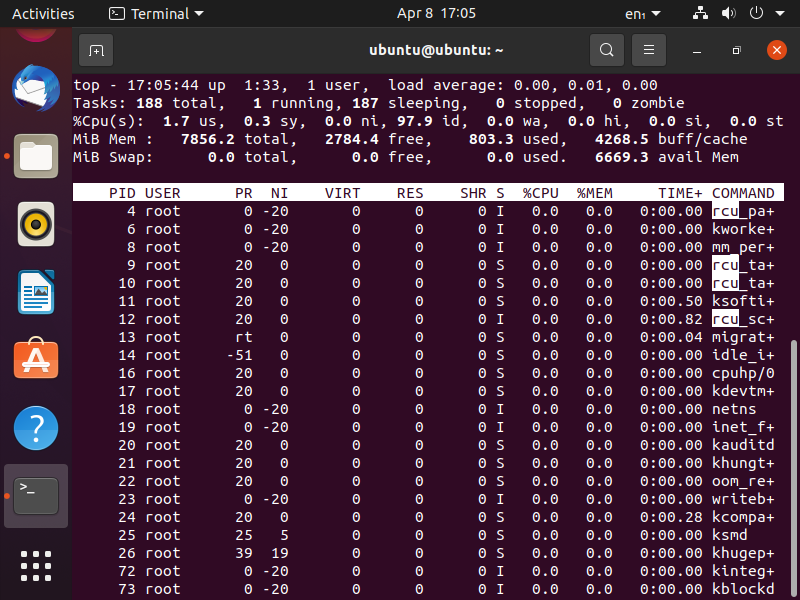
A list of currently running processes can be accessed with the top command. This list is interactive and updates in real-time, allowing the user to input additional commands. For instance, pressing L allows to highlight processes if their name contains a given string, then & scrolls through those processes. Additionally, o or O can be used to filter processes by a given attribute, such as CPU or memory use.
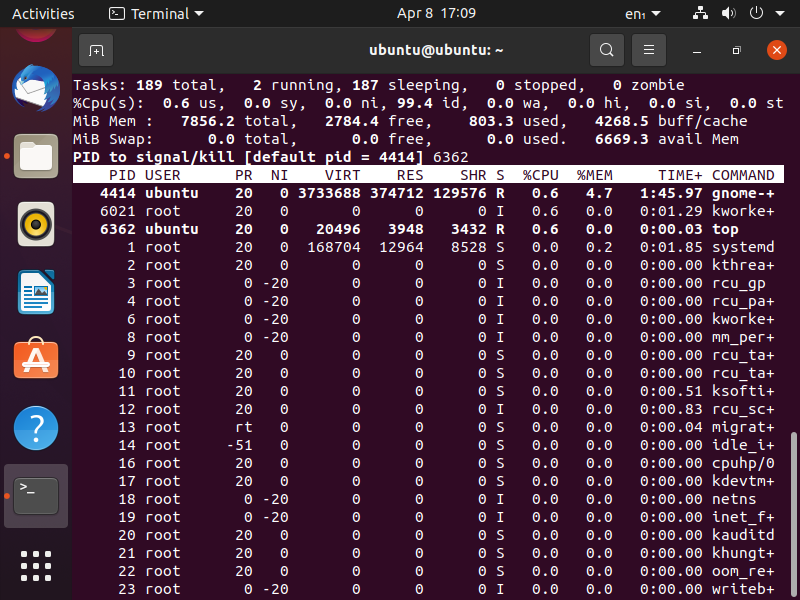
Finally, you can terminate (or kill) a given process by pressing k and typing the process’ PID. To quit the table of processes, press q.
Part 3
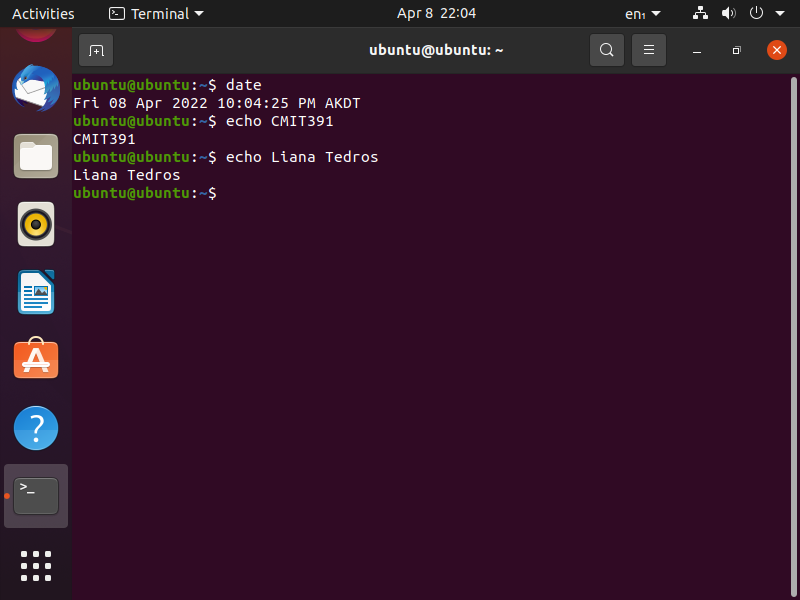
Conclusion
This tutorial demonstrates how Ubuntu, one of the most popular distributions of Linux, is easy to install and use from its command-line interface. It also includes a graphical user interface that supports general-purpose and specialized software similar or identical to that used on Windows or Mac operating systems. However, unlike those operating systems, Linux is free and requires no licensing fees. Furthermore, it is an open-source platform with multiple specialized distributions. This allows an organization to choose or create one that is best suited to its needs. The system is already secure and protected against viruses and other malware attacks, but if necessary, an organization’s proprietary modifications can include additional security features. These features make Linux a versatile and powerful tool for any organization’s employees employees, management, and the organization overall.