A user guide is also known as a manual. In simple terms a user guide or user’s guide is a practical communication document meant to provide help to people using a particular system. User guides are mostly linked with electronics such as telephones, computer hardware and software, radios, cameras among others.
In this task, we are going to write a sample user guide to blackberry features for Zayed University students to assist them use features like email, security, calendar, calculator, to do list, memos, Microsoft word, PowerPoint, web among others in the most efficient way. In response to the task, we shall select a few features.
Introduction
Dear customer welcome to the Smart blackberry cellphone. Our company is dedicated to providing you with high quality blackberry phones like the one you are holding in your hand. This document will assist you in using all the superior features of your cool phone. This User’s Guide which is written in simple and straight forward language will prove useful to you in the process of learning how to use your smart blackberry. Kindly go through the steps clearly explained below to learn how to use all the features efficiently.
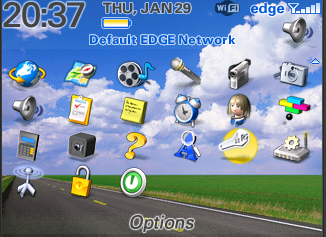
Security
To use your security feature like in setting the Phone lock, Lock keypad, Fixed dial, SIM PIN, Password among others in your smart blackberry follow the steps below:
- Click on Menu displayed on the screen of your phone
- Click on the Settings Icon
- Under the Settings click on Security
- Select the setting you want e.g., Phone lock
- Select your item of choice under phone lock e.g., Automatic lock
- Click on Change
- Click on one option of your choice between on and off
- Click on OK to complete your setting.
Calculator
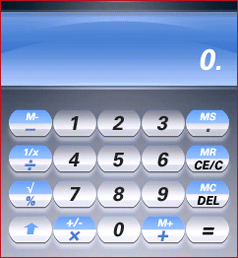
To use your mobile Calculator follows the steps below:
- Click on Menu displayed on the screen of your phone
- Click on More icon
- Click on Calculator
- Click on the mathematical sign of your choice displayed on the screen of your phone
- Do your calculations in the spaces provided
- Click on Cancel or press the red button to go back to Menu when you are through.
Calendar
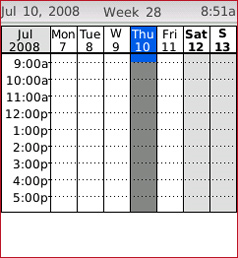
To use your Calendar feature follow the steps below:
- Click on Menu displayed on the screen of your phone
- Click on Extra icon
- Under the Extra sub-menu titled Organizer click on Calendar
- Click on Options and select the option you want to execute by clicking on it e.g., View tasks, Add task, Jump to date
- Execute your command and click on Cancel or press the red button to go back to Menu.
To Do List
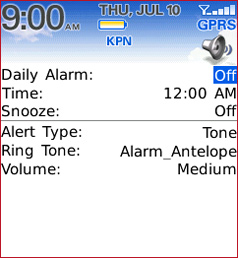
To make a list of tasks you wish to accomplish follow the steps below:
- Click on Menu displayed on the screen of your phone
- Click on Extra icon
- Under the Extra sub-menu titled Organizer click on To Do
- Click on Add and select the Task Type of your choice e.g. Reminder, Meeting,Course,Date,Call and Anniversary
- Under the task type of your choice make the necessary settings and click on Cancel or press the red button to go back to Menu.
Web
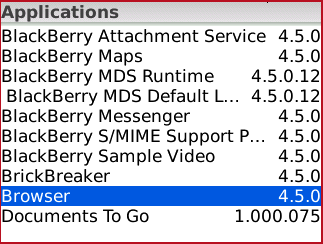
To Access the World Wide Web, follow the steps below:
- Click on the Menu option on your screen
- Click on Services icon
- Click on WAP under Services
- Under the WAP sub-menu titled Internet Services select an option by clicking on it e.g. Homepage, Bookmarks,Recent Pages, Offline Pages, Input Address, Service Inbox or Settings
- Execute your command and click on Cancel or press the red button to go back to Menu.
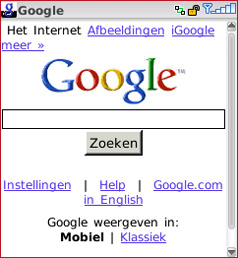
How to use Microsoft office on the blackberry
To use Microsoft office in a blackberry one needs to make use of Documents To Go which is a pre loaded application in Blackberry phones. The process is herewith described.
- The first step would be opening Menu to locate Documents to Go
- Second, click on it and open Office to Go folder
- To activate it accept the stated agreement by clicking on “Accept”
- Once completed register the Documents to Go
- Documents To Go helps you edit or write documents in word format, either as Excel or just Plain Word format.
- Choose Open File
- Then choose destination for your files, either Device Memory or Media Card once stored here you can edit documents in Office or create new ones.
Alternatively, one can synchronize your Blackberry, by using BlackBerry Desktop Software. This gives your BlackBerry a Microsoft Outlook. Once this done it becomes easy to write, edit or send documents in either Microsoft Word or Excel as the phone opens either.
References
BlackBerry features. (2010). Web.
BlackBerry Web application. (2010). Web.