Introduction
In the hardware lab, set up a Net gear wireless router and use an iPAQ device to connect to it. Set up Omnipeek on a desktop PC, so that you can capture 802.11 frames. Using your iPAQ device, generate some wireless traffic between the iPAQ and the Net gear access point. Use Omnipeek to capture different types of frames – you must capture at least ten different types of frame, which must include examples of data frames (DNS, HTTP and ICMP), management and control frames. For each frame, obtain the following information:
- Contents of the frame as a hexadecimal dump
- Identification of all the fields (e.g. MAC addresses, control parameters etc.)
Hypothesis
By setting up a hardware lab with a Net Gear wireless Router installed on it, we are able to connect an iPAQ device with that wireless router. This iPAQ device is used to generate traffic in between the wireless transmission media. Omnipeek software installed on a computer in the lab is used to monitor the frames generated by the wireless router. Omnipeek is able to capture the frames and give a detailed explanation on the each frames generated. The frame generated will also contains details on Domain name service, hypertext transfer protocol and internet control message protocol.
Procedure
Setting up of Net gear Wireless Router in a Hardware Lab
The first step involved in the setting up a Net gear wireless router is to find a centralized location in the hardware lab, so that every computer in the lab will be in equal distance from the router. During the second step, connect the device to the electrical outlet located in the lab and switch on the device. The Net gear wireless device will take some time for its booting process. During this process, the power LED flashes and when it’s loaded, the power LED stands still.
In the third step, the computer is connected to the Net gear router. The computer is shut down & again switched on, so that the system will get a fresh Internet Protocol address. This is obtained from the newly set up wireless router with the help of DHCP. During the fourth step, you will be asked to configure the wireless router; for this you just click open your web browser and just type your default IP address i.e. 192.168.1.1 in the address bar of your web browser. After this, you will be routed to a login screen, in that enter “admin” in the username column and “1234” in the password column.
In the next step, if you need an internet connection in the Lab, just connect a digital subscriber line modem to the Net gear router. The setup Wizard will guide you for establishing internet connectivity. Thus we have successfully set up a Net gear wireless router in the Hardware lab, and also we can use an IPAQ device to connect to it.
Omnipeek is software, which is also a free ware and is used for capturing frames produced by the Net gear wireless router. This software tool can also be used for various other troubleshooting methods in the computer networking area. Since it is freeware, it can be downloaded from the internet without spending any money on it. The download link is given below.
By installing this software on your PC you will be able to capture the 802.11 frames generated by the Net gear wireless router.
Frame Capture
Omnipeek Dashboard
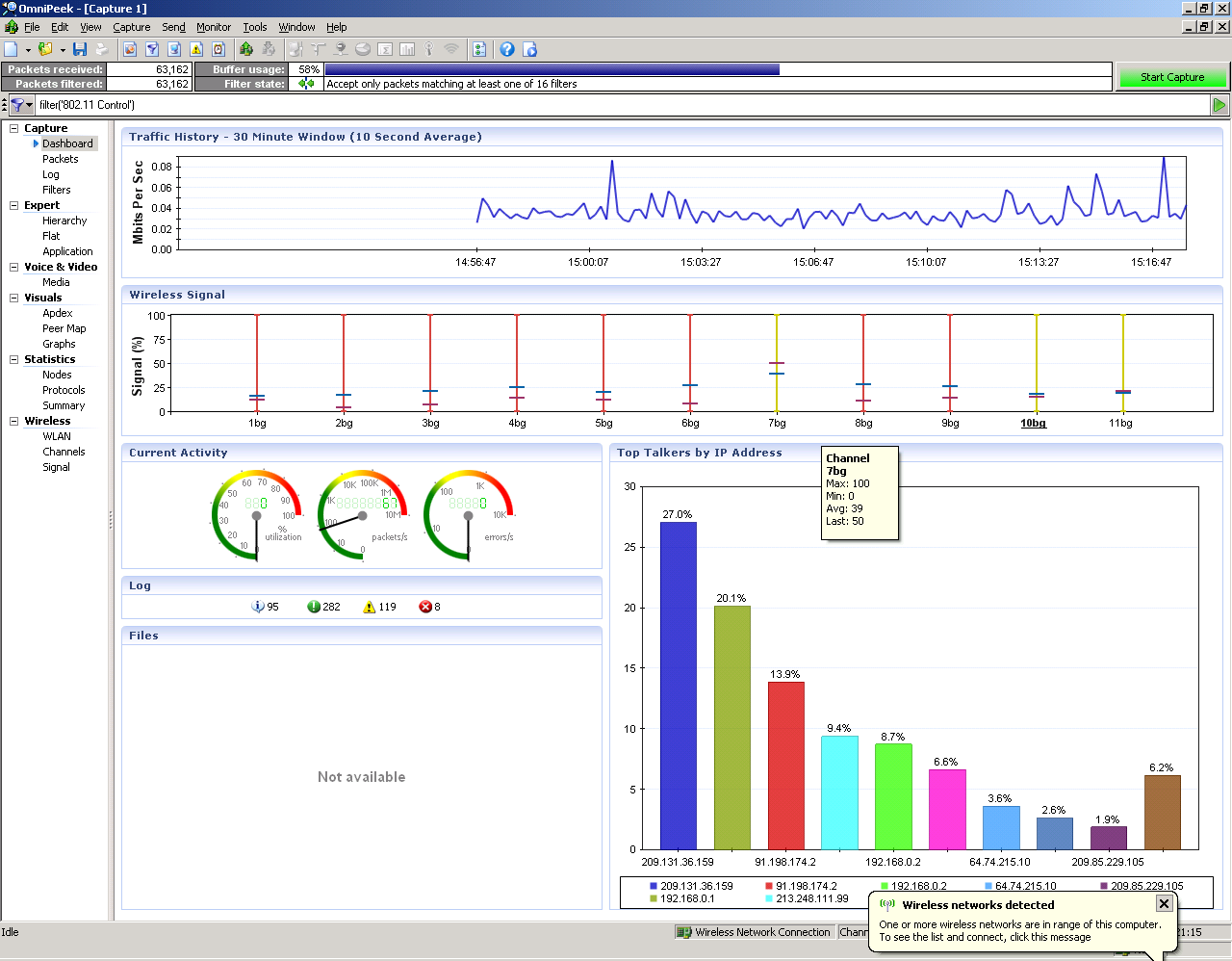
“OmniPeek Personal is a free version of the commercial protocol analyzer AiroPeek and Ether Peek, with support for both wired and wireless (802.11) traffic”. Only by simply installing this Omni peek personal software, no other requirements needed, we can start to capture the frames from wireless local area network packets.
After installing the Omni peek personal we can start to capture the frames. There are two modes in this capturing the frames, first one is Ethernet mode and latter is RF monitor mode. In the Ethernet mode, we can track only the upper track of the data packets. The Ethernet mode is always using for wired network. The RF monitor mode is used to capture the management frames, control frames etc. of the wireless local area network. The capturing frame means “capture information about the TCP/IP protocol communication (packets) and information about the WLAN communications (frames)”.
Data Frame: DNS
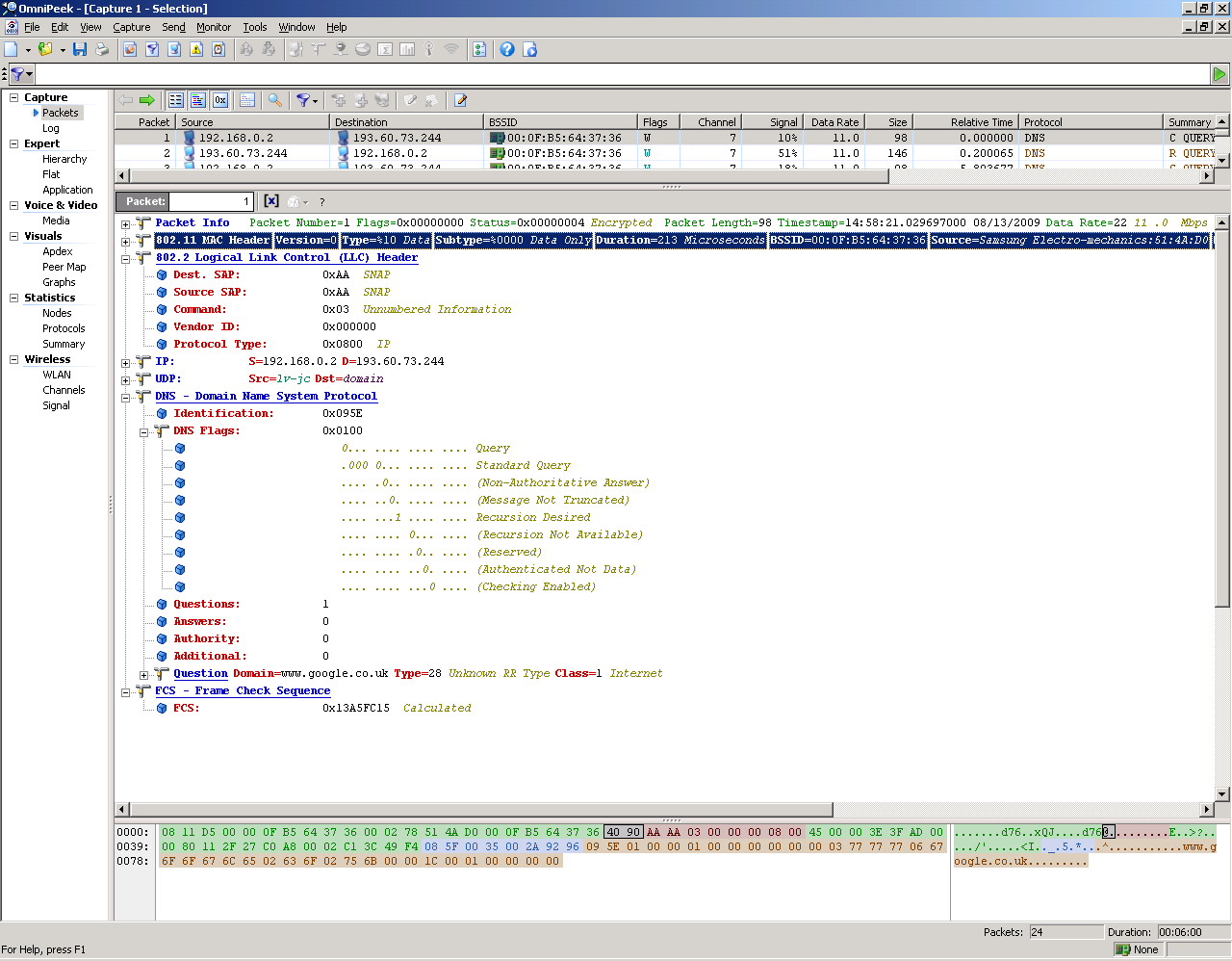
“The domain name system (DNS) is the way that Internet domain names are located and translated into Internet Protocol addresses. A domain name is a meaningful and easy-to-remember “handle” for an Internet address.”
The main purpose of this is to resolve the hostnames into IP address. One of the example for this is www.example.com to 208.216.18.191. To be much more clear it can be explained in this way, consider the searching activities that everyone is performing. When one type an address in the browser the resolve of that address taken place in such a way that it first goes to first server it meets and see whether it can serve. If it can serve the resolving, it is over, otherwise it goes to other server to see whether it can serve it or not. Such a way it goes on. If it cannot resolve the address at all then it will return back saying it cannot resolve the address that specified.
Data Frame: HTTP
“The Hypertext Transfer Protocol (HTTP) is an application-level protocol for distributed, collaborative, hypermedia information systems.”
HTTP has been used world wide. It is a protocol which is mainly used for serving the client request. The basic terminology of the HTTP consists of four terms such as connection, message, request and response. The connection means establishing the connection between source and the destination. The source and destination means it can be client and the server. Here in this activity the client will be the end user and sever will be the web site. It has been established in the transport layer. The message in the HTTP will be of two types request message and the response message. The request message can initiate by client for requesting the page from the server. The response message is the message which is from the server to serve the request initiated by the client. The port used by this is 80.
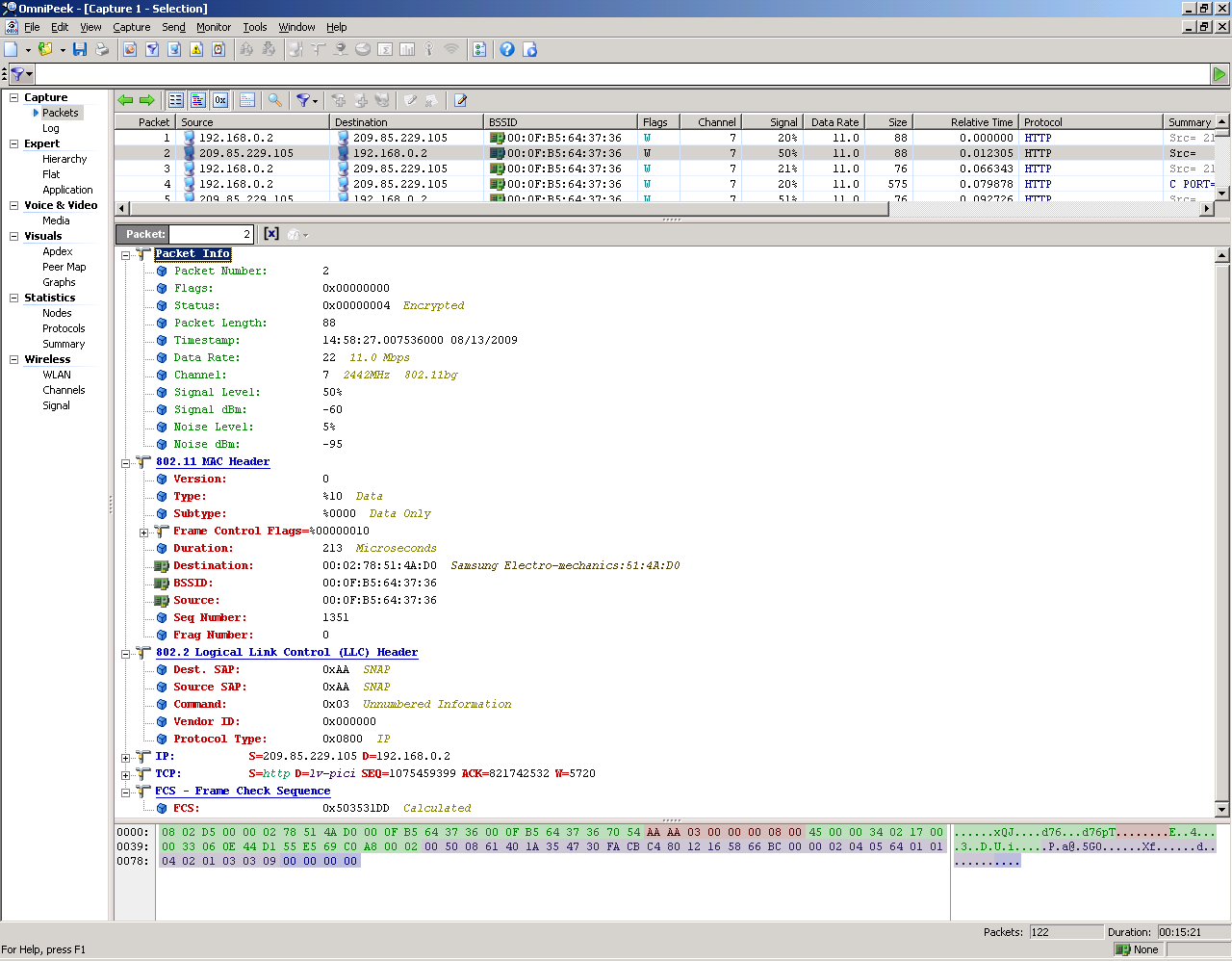
Data Frame: Icmp
“ICMP is a protocol within the TCP/IP stack that exists basically to provide control, troubleshooting, and error messages”.
Internet Control Message Protocol can be used in many occasions. If the datagram didn’t reach the destination and the gateway cannot have the ability to send, then the shortest path of transmission can be selected in t his case. In this case Internet protocol is not fully dependable, because if the datagram is sent, there is no assurance that that will be delivered and control signal is returned back. The aim of this control signal acknowledgement is to provide feedback problems about this data. Something higher than Internet Protocol will be put into practice. So we can used the protocol namely internet control message protocol. The ICMP protocol sends the message, whether there is any error occurred, when sending data grams. ICMP is the vital part of internet protocol.
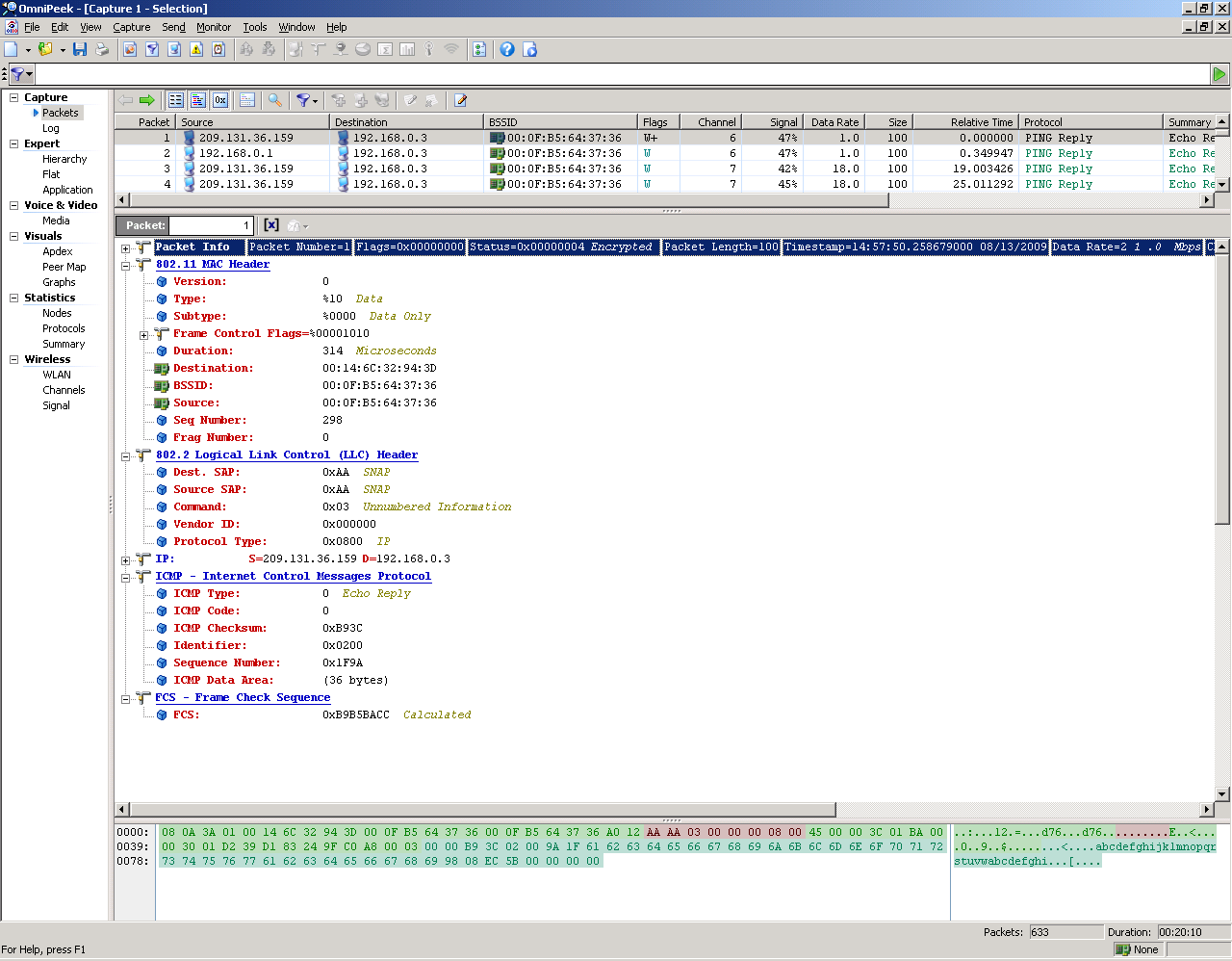
Management Frame: Beacon
A typical Beacon frame has one header part and one Data Redundancy error checking part. Like the other frame header part contains source and destination address. MAC is that Medium Access control address and the CRC possess error detection and correction capacity. Each Beacon frame contains data given data i.e. Beacon interval, time stamp, service set identifier, support rates, parameter settings, capability information, traffic indication map(TIM)etc.
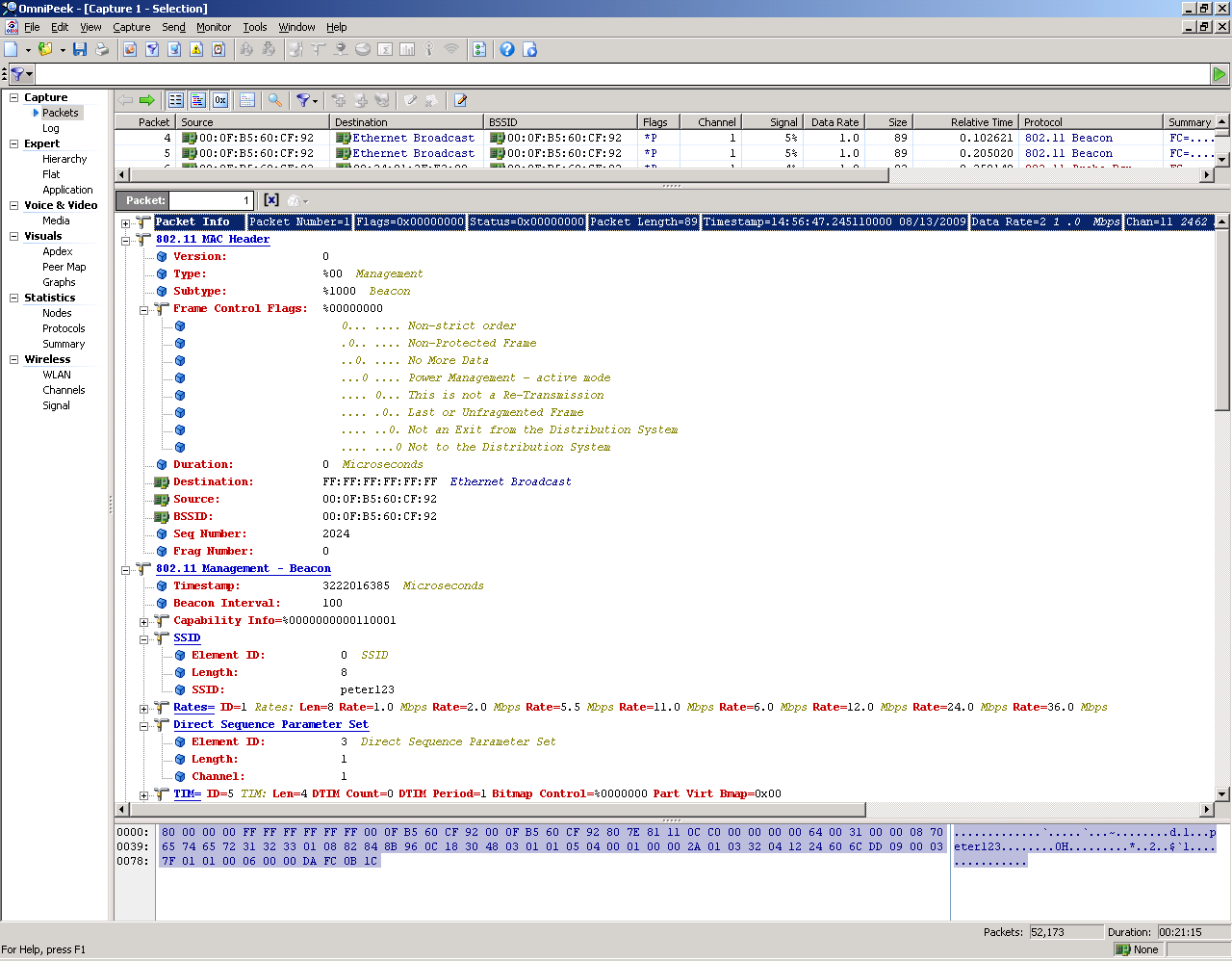
The beacon interval is that the time interval between two beacon transmission. The receiver section always should know the beacon interval to receive that correctly. When beacon frame is received the time at receiver will synchronize according to beacon. This process is called Timestamp. The SSID is called Service Set Identifier. It identifies a specific LAN. The support rate is the information which describes each wireless LAN support. The beacon contains the information which describe about the signalling method. Capability information represents needs of receiver stations that desire to fit in to the wireless LAN that the beacon represents. The beacon frame is exactly similar to 802.11 probe frame except in the case of TIM carrying.
In network, the access point periodically is periodically the beacon. One can set the beacon interval by using this access points. The normal value of beacon interval is 100ns for majority of application. One can increase beacon interval to reduce the number of frames.
Management Frame: Probe Response
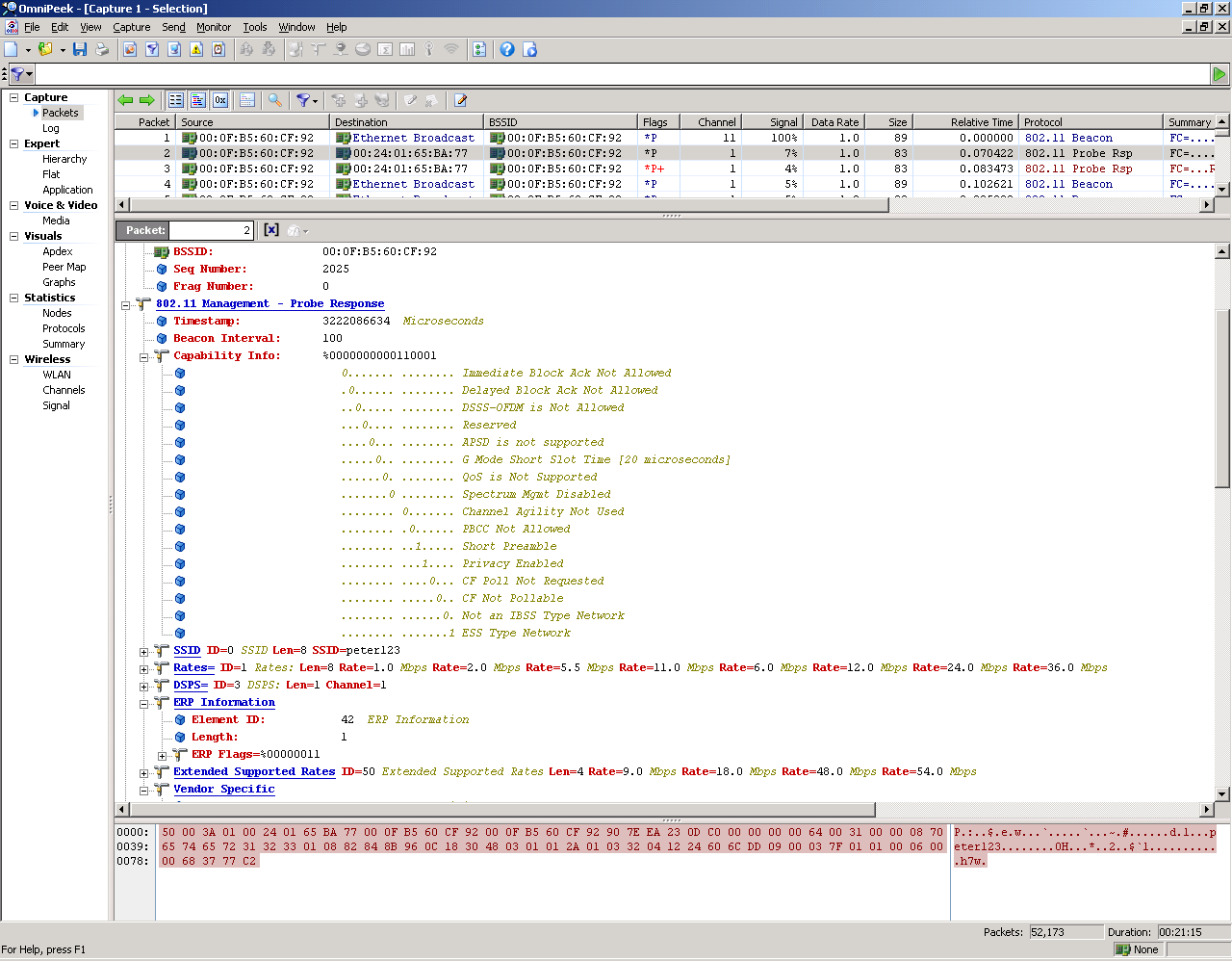
Other than beacon frame, there is another management frame also.It is called probe response frame. Above there refer that access point always transmit beacon frame. The access point can also send management probe response frame to inform the capability of the access point. It is quite similar to the beacon frame. The capability information frame is same for both. It consists of eight defined one bit field. ”The function of the Capability information field is to indicate the requested or advertised capabilities”.
Management Frame: Ack
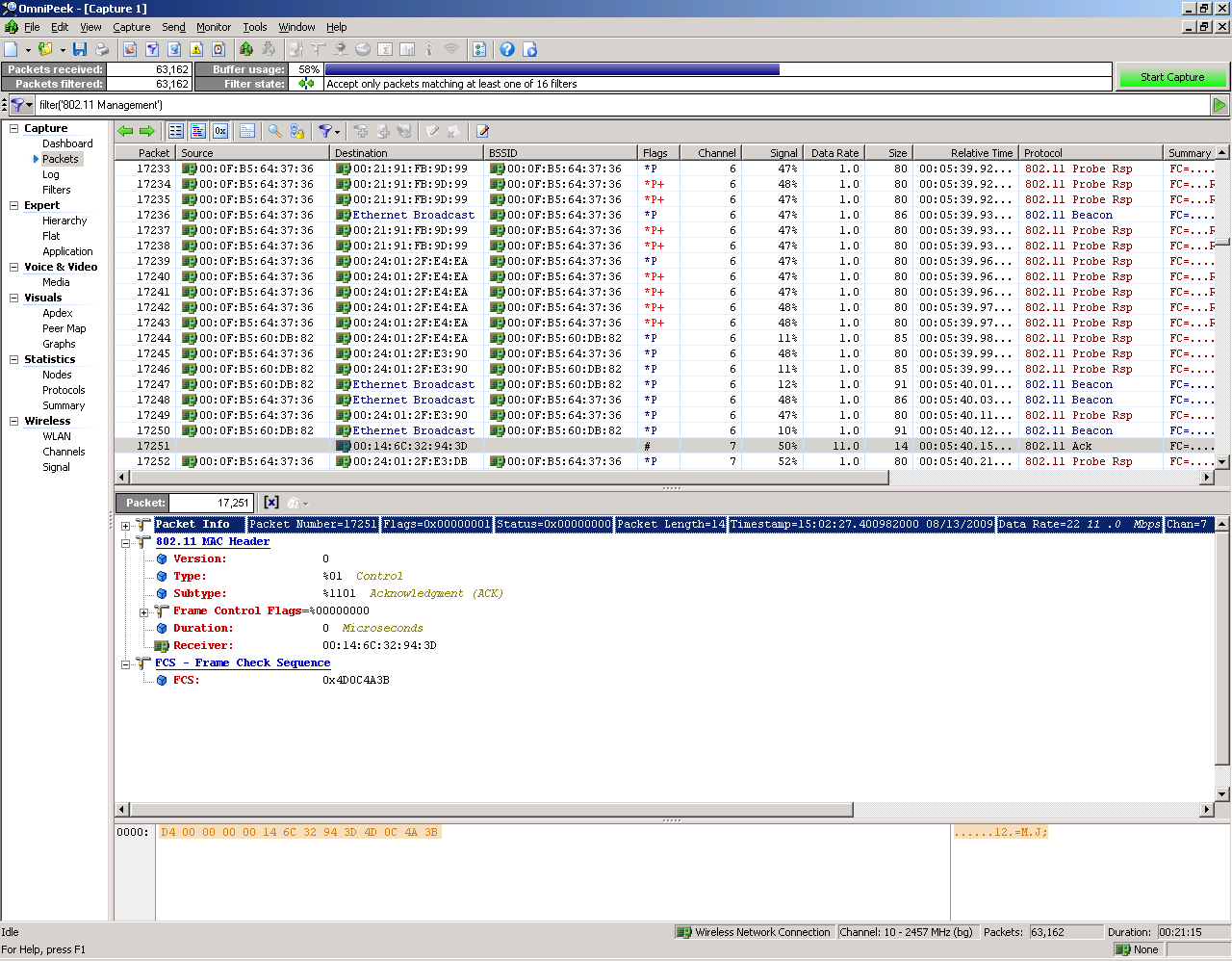
The ACK frame is the acknowledgment frame used by the receiving station top acknowledge about the fact that the data which have been send by the transmitting station has arrived at the destination safely. In the Management frame, the receiving station receives a packet without any error and the receiving station will send an ACK signal to the transmitting station, here 14-byte ACK frame is used. There are various kind of frames like the multicast and the broadcast frames. In the multicast system the message is send to one group and all the group members will receive the message send to that group, where as in broadcast frame, the transmitting station will send the frame continuously whether or not if anyone is receiving the signal. These types of frames are not acknowledged. The ACK frames contain a field called the duration field. The value of duration field in the Management frame is about a microsecond. If the MF data of the frames that arrived previously has the value set to one, the duration field can be calculated with the value obtained from the management frame captured previously.
Management Frame: Wep Data
The WEP, which is known as Wired Equivalent Privacy, is the algorithm for the security of the 802.11 wireless local area network. Most of the wireless networks use the radio wave and it is more susceptible to any error. The WEP is using for more security check for the wireless network. 802.11 always have different frame types and access points which is controlled by this wired equivalent privacy. If only WEP is on, then the management power is active to control all these things. The WEP is also called as protected frame. The main uses of wep is that it stop intruders the accessing of the network resources and to capturing of the network.
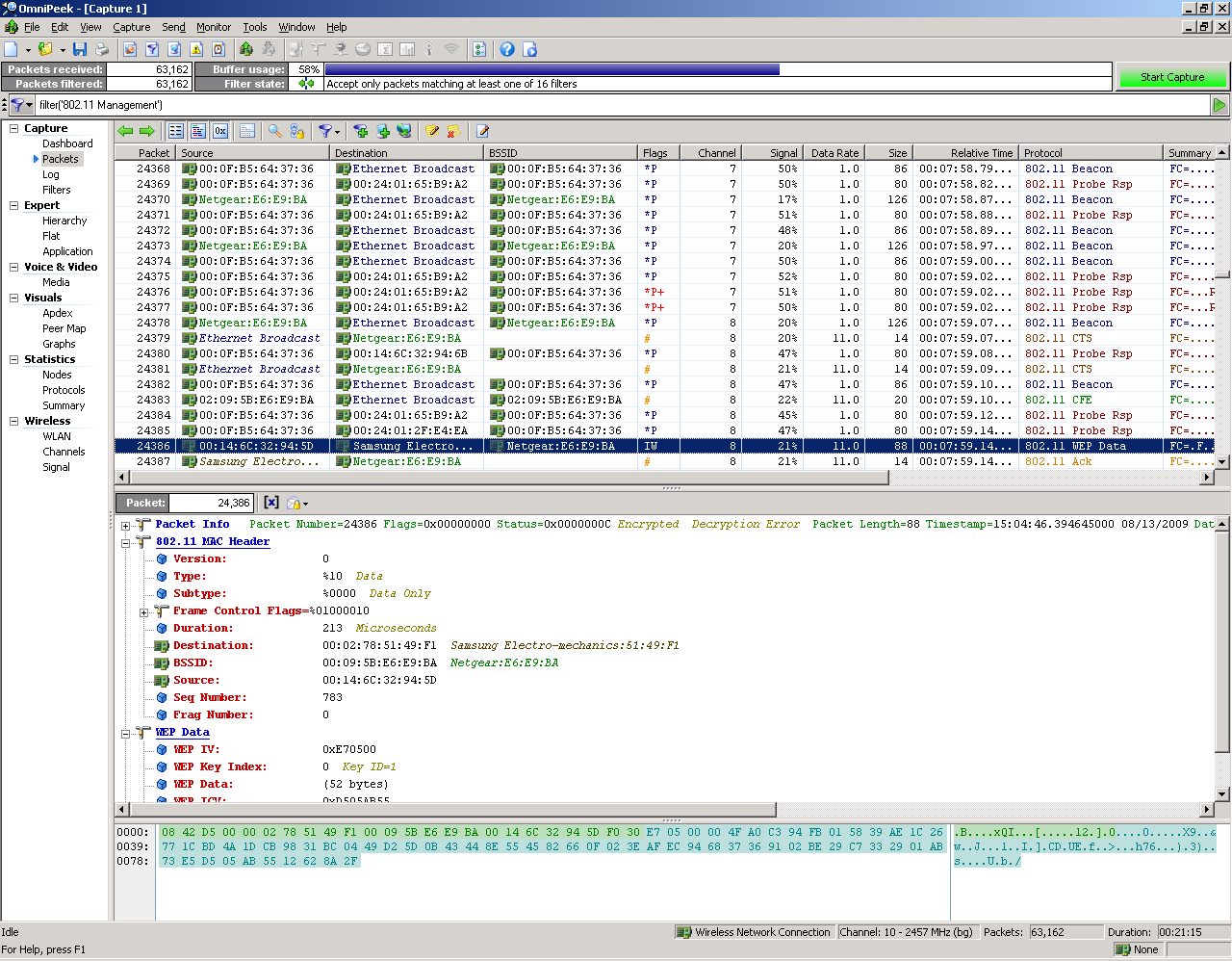
Control Frame: Cts
The CTS frame is the Clear to send frame. The CTS frame is the response to the request to send frame. The CTS frame provides the necessary resources needed for the requesting station for the smooth clearance of data frames. A time value is included in the Clear to send frame which is helpful in holding off the transmission for a certain time interval. The transmission is blocked for a certain amount of time so that the requesting station will be able to send its frames. This method is very useful in avoiding the collusion between the two data frames among the various stations. If we implement this frame in the correct manipulation order, we can obtain a high throughput.
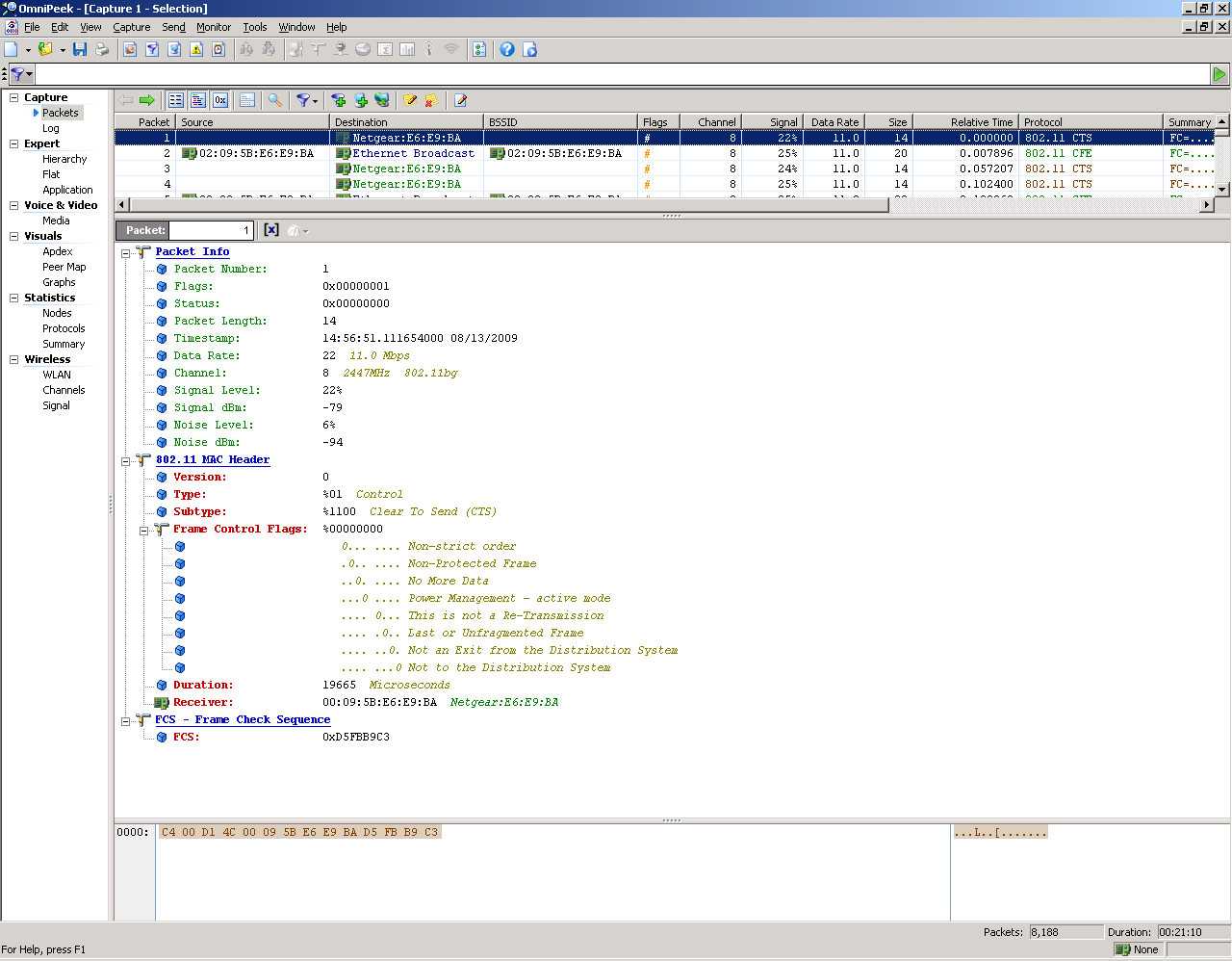
Control Frame: Cfe
“The CFE is functionally and operationally transparent to users and network applications”.
The CFE is used for sending data across a frame relay network without any risk, because it is mainly used for transmission without losing the valuable information.
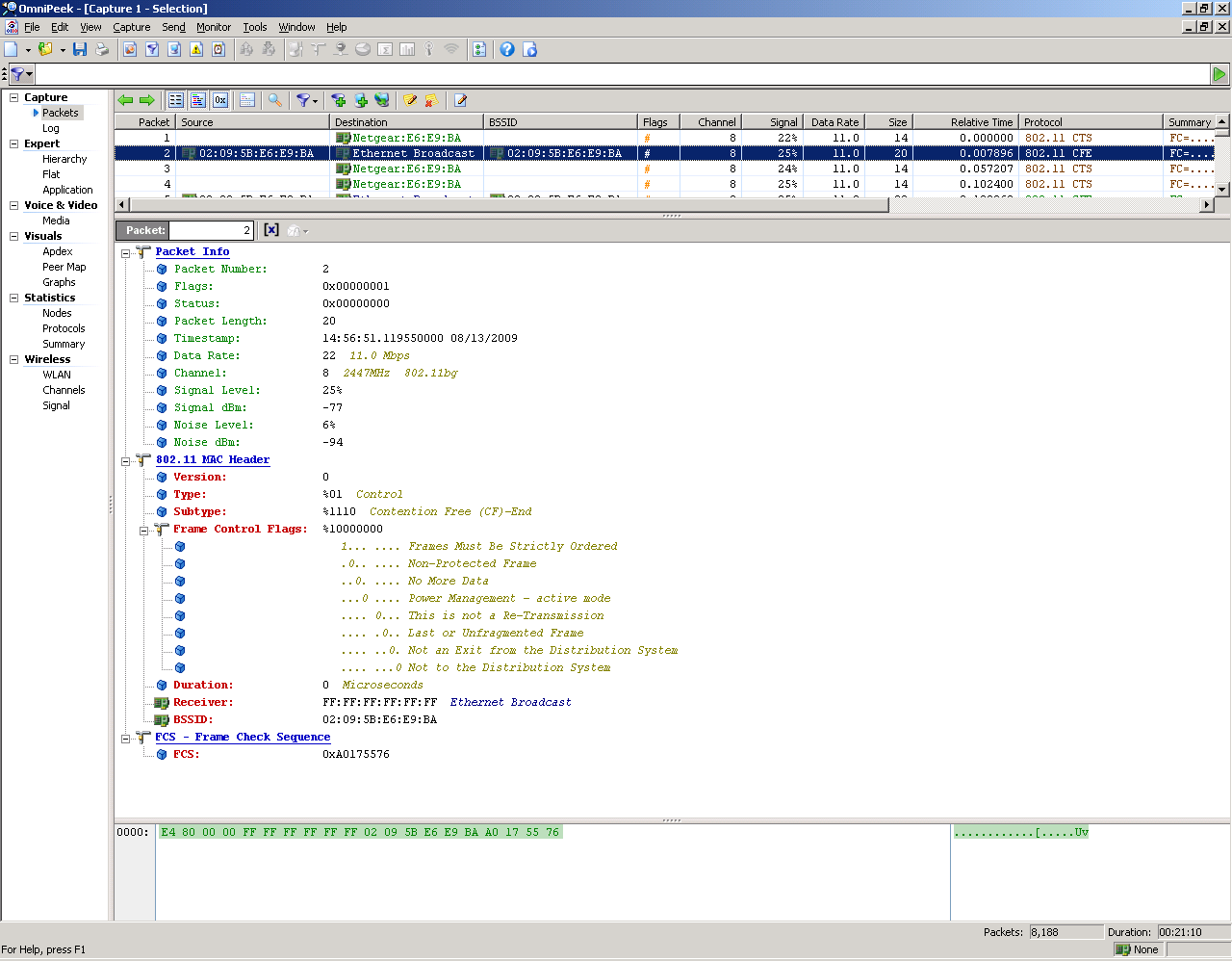
Control Frame: Ack
The ACK frame means the Acknowledgment frame. This type of frame is used mainly in the trouble shooting process. The ACK frame is usually used to acknowledge the sender that the data that has been send by the sender has arrived to the destination safely. So this type of frame is mainly used for the trouble shooting process. When a data arrive at the destination computer, the system will check for any errors in the data packet and if no any error is found in the packet by the receiving station, then the receiving station sends an ACK signal to the sending station telling that the data packets have arrived at the destination safely and if by any reason the receiving station was unable to send any ACK to the transmission station, then the transmitting station will send the specified data packet again back to the destination.
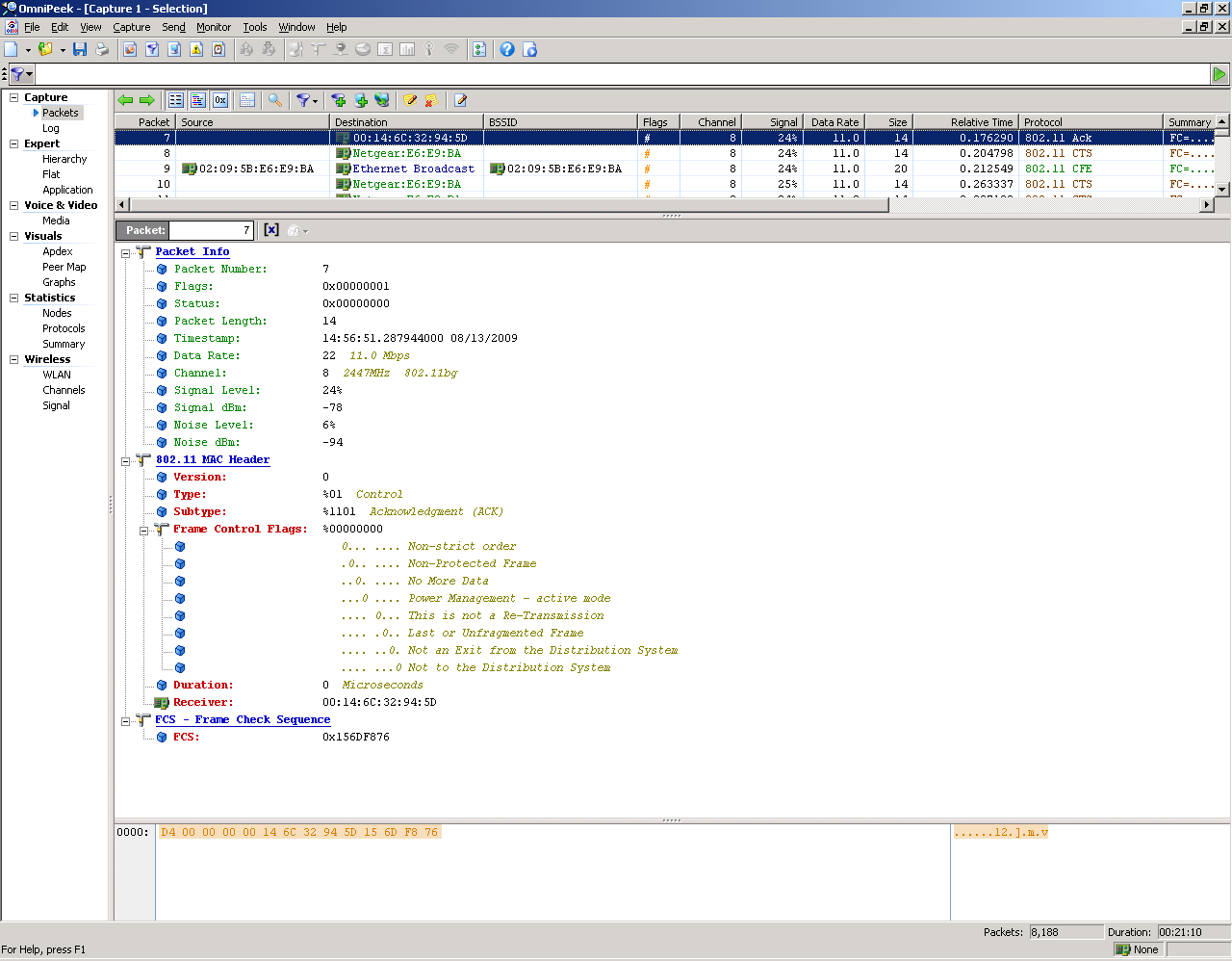
Conclusion
The Experiment has be carried out successfully and the details of the frames captured by the Omnipeek software has been described with the necessary diagrams provided as screen shots which is a proof. As stated in the question we have successfully setup a Net gear wireless router in the Hardware Lab and we have used the iPAQ device to generate the data traffic. The Omnipeek software was successfully loaded to the computer and the data frames generated by the Net gear wireless router were successfully monitored and the detailed description or the frames are obtained with the help of the Omnipeek utility.
The uses of wireless LAN in this new generation world are in a vast range. The net gear wireless network and iPAQ are explained here. When one set up a net gear network, several software’s are to be used. Omnipeek personal and Hexdump32 are used in this set up. After analyzing the whole things of the hardware set up, we should have all the requirements. One can conclude that by using an iPAQ device, one can generate data traffic between Net gear router and one can use the Omnipeek software to capture the data frames. The software will give the detailed description of the data frames capture. So, one will be able to get more detailed description of data frame capture.